MX Route Mail Settings:
POP/IMAP Server: everest.mxrouting.net
SMTP Server: everest.mxrouting.net port 587 TLS
InMotion: Setup / Prepare Hosting
- Setup hosting on dedi server
- Add details to RoboForm for client
- Clone WP Base Install to new hosting account on InMotion BEFORE changing NS to Cloudflare!
- If existing hosting, clean up unused addon domains
- Clean up zone records
MX Route:
- Add domain:
https://everest.mxrouting.net:2222/evo/reseller/users/create-user
Note: Account username will be the default email catch-all account.Use email: hi@digitaldahling.com
- Login as User:
- Go to list of all accounts:
https://everest.mxrouting.net:2222/evo/reseller/users - Click on the username for the account
- Click on GREEN button “LOGIN AS …….”
- Go to list of all accounts:
- Create email account/s
https://everest.mxrouting.net:2222/evo/user/email/accounts
Left sidebar > E-mail Manager > E-mail Accounts > “CREATE ACCOUNT” button- Add new email account/s
- Add details to RoboForm for client
- Get DKIM Record:
https://everest.mxrouting.net:2222/evo/user/dns- Left sidebar > Account Manager > DNS Management
- Copy ‘Value’ of x._domainkey
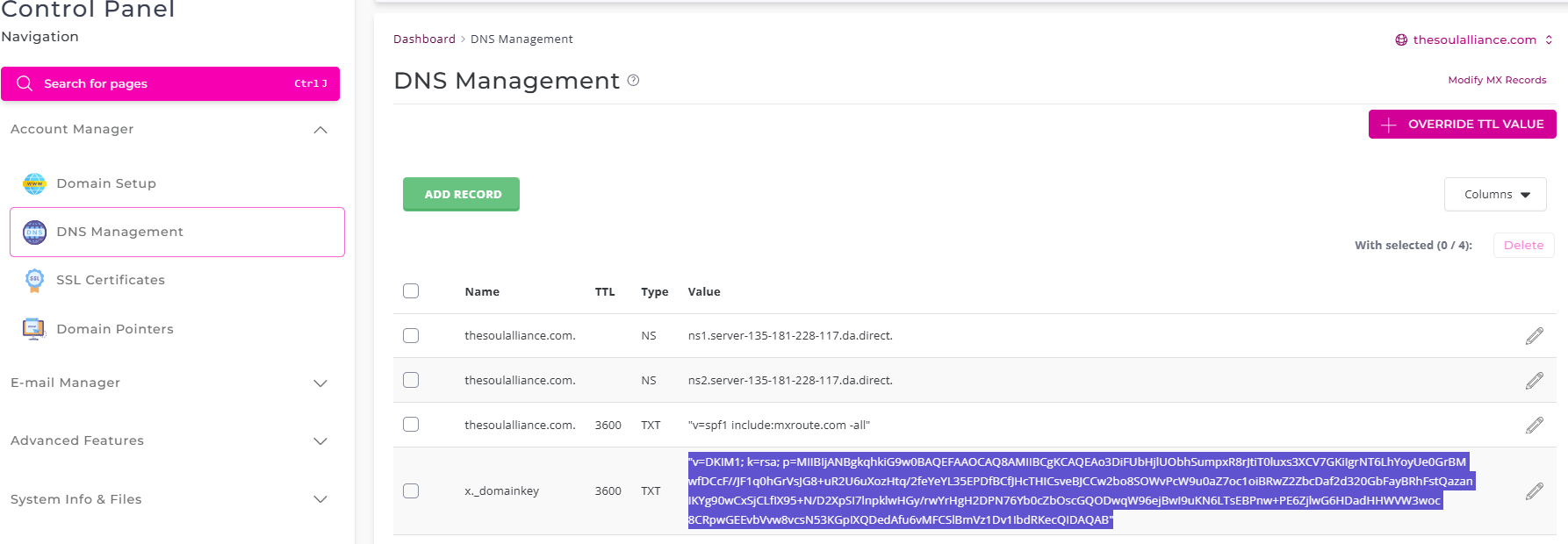
Split DKIM before adding to InMotion
- Copy DKIM from MX Route
- Go to https://www.mailhardener.com/tools/dns-record-splitter
- Paste the FULL DKIM into the box
- Copy the result
- Paste the result into notepad
- Remove the “ from the beginning & end
- You should have 2 lines
- The 2 lines go into InMotion DNS Zone Settings separately.
InMotion: DNS Zone Settings
- Add DKIM to InMotion / Cloudflare DNS
txt _domainkey [Value]
** get the DKIM Value from here: https://everest.mxrouting.net:2222/evo/user/dns
Copy the 2 lines from the notepad and add them separately into InMotion like this: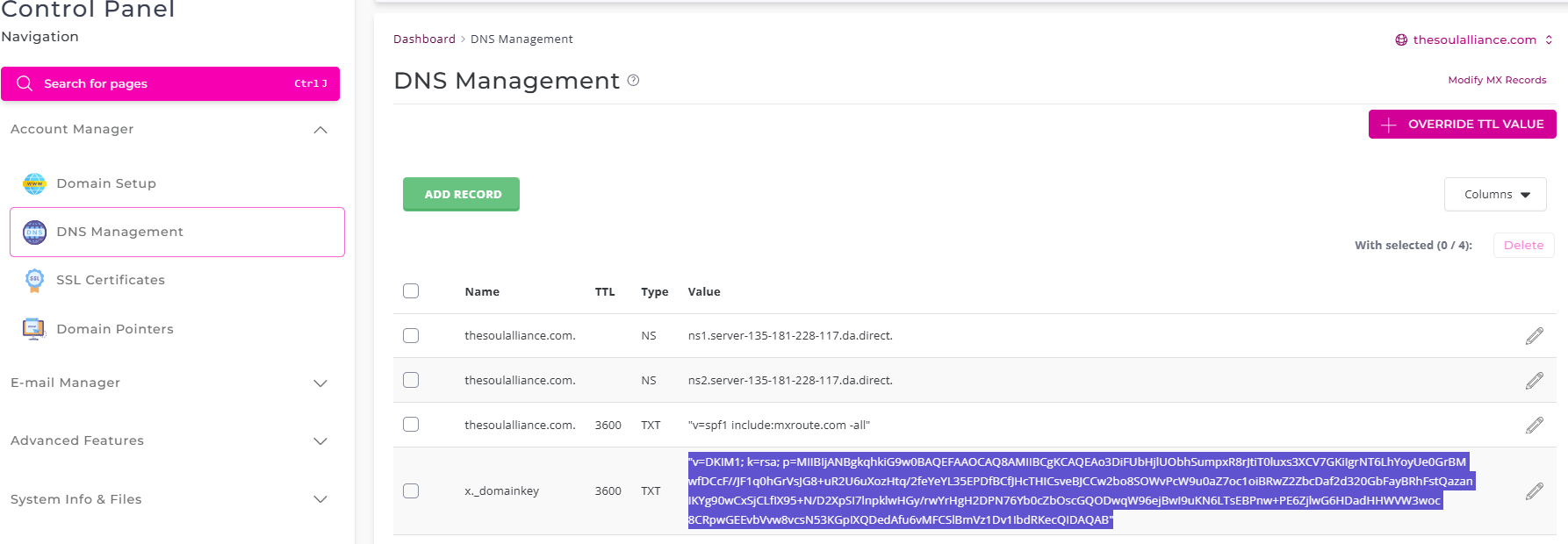
- Delete old MX Record
- Add MXRoute MX Records:
Primary @ (priority 10) mxrouting.net
Secondary @ (priority 20) everest-relay.mxrouting.net - Add SPF Record:
txt @ “v=spf1 include:mxlogin.com -all”
If SPF already exists, before the ~all add “ +include:mxlogin.com “ - Change mail CNAME to:
CNAME mail everest.mxrouting.net DNS only auto - Email Routing:
Change email routing to ‘Remote Mail Exchanger - Send test email to check emails are working
Testing DNS:
Note: it may take 1 minute or as long as 4 hours for DNS changes to “show up” in the tester.
This is normal, and there’s no way of making it go quicker.
- CNAME, A Record, NS, MX, TXT etc
https://dnschecker.org/ - DNS Record Splitter
https://www.mailhardener.com/tools/dns-record-splitter - DKIM Validator
https://www.mailhardener.com/tools/dkim-validator and type in
_domainkey. + your domain (no spaces) - MX Inspector
https://www.mailhardener.com/tools/mx-inspector - SPF Validator
https://www.mailhardener.com/tools/spf-validator - DMARC Validator
https://www.mailhardener.com/tools/dmarc-validator - SMTP TLS Validator
https://www.mailhardener.com/tools/tls-rpt-validator